This functionality allows the user to move the position of the vertical red line through the data, indicating the position to reproduce when the button play is pressed.
Another way to access the abscissa position is with the abscissa position item on the data display menu (Image 28), or the shortcut key ‘Alt+Shift+X’ or ‘Option+Shift+X’. The two actions set the keyboard focus on the previous label of the slider element on the sonoUno framework. Then the user can press the tabulation key to access the abscissa slider.
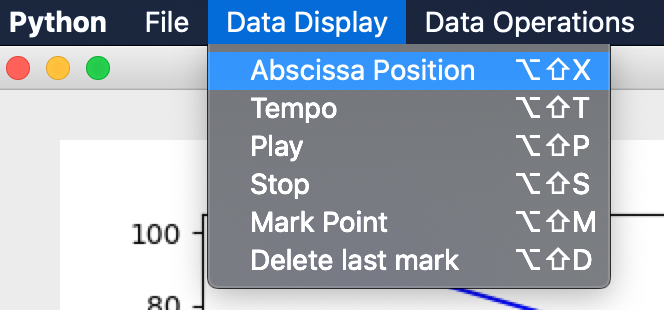
The user have two options to change the position of the reproduction: on the slide bar with the mouse or the arrow keys (Image 29); and above the slider there are a text space indicating the actual value of the reproduction, you can go to this element to enter a number where you want to jump and press enter (Image 30).
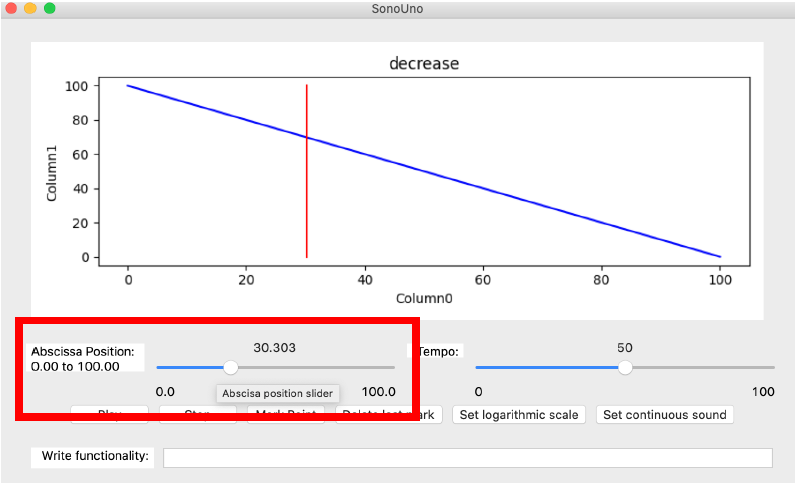
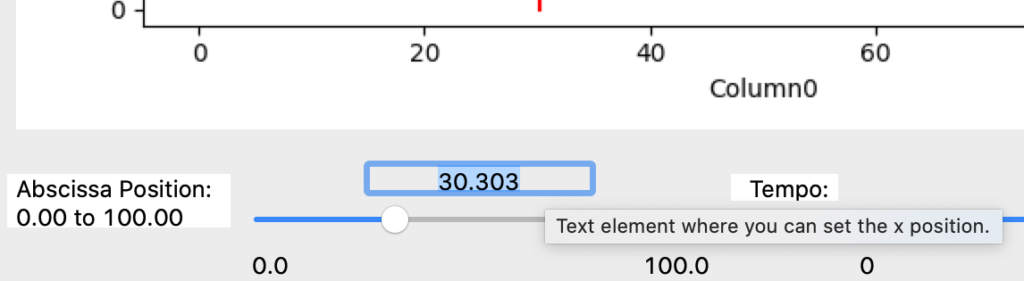
The abscissa position can be modified before, during and after the reproduction of the data. If the reproduction is in progress, after change the reproduction continues from the new set value.