The sonoUno presents some possible operations with the data. In this case, it is explained the abscissas cut function, which allows to cut the abscissas axis between the data limits and select a range of interest. One way to access the cut sliders is from the horizontal limit submenu of the data operation menu (the items are lower limit for the horizontal inferior limit and upper limit for the horizontal superior limit) (Image 47). Each one of the actions enable the sliders and mathematical functions panel and set the keyboard focus on the respective label, then with the tab key or the mouse the user can focus on the slider.

The second way to access the cut sliders is to enable the corresponding panel with the sliders and mathematical functions item on the Data operation sub-menu from the panel’s menu (Image 48). When this item is checked the cut sliders and mathematical functions panel is shown, this panel is placed under the reproduction buttons described above (Image 49).
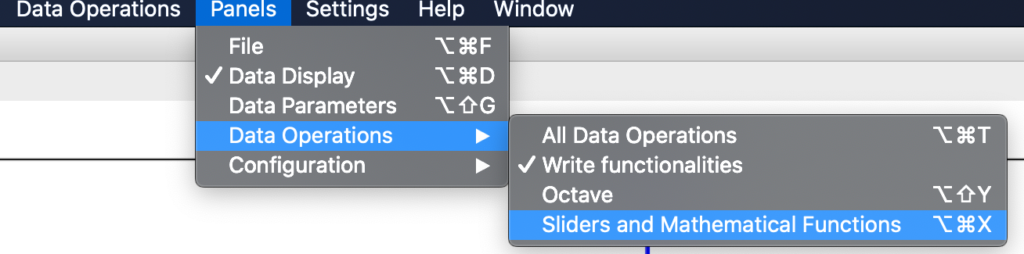
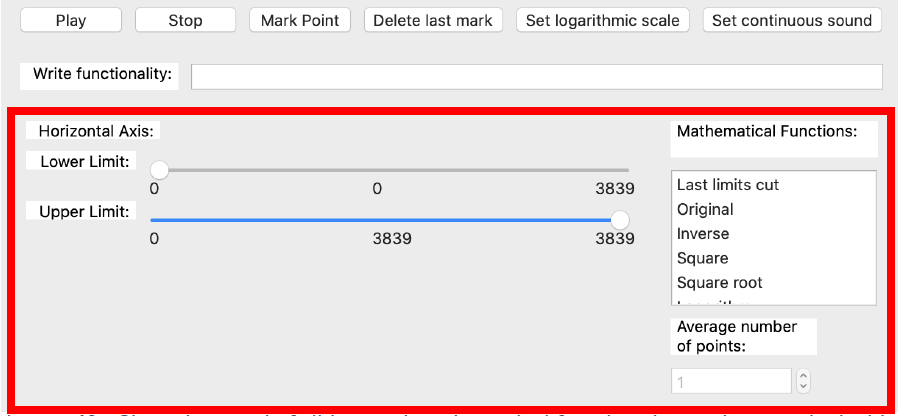
The left part of the mentioned panel contains the cut sliders, those sliders can be set by the mouse or the arrows keys. Is important that the lower limit not be upper than the upper limit or vice versa, if that is the case there are no visible errors but the sliders do not modify the limits on the plot.
The Image 50 is an example of cut limits, the inferior cut value is 2500 and the superior cut value is 3000. It must be noticed that when the user does a cut on the data, the plot is updated to the new values to refill the available space.
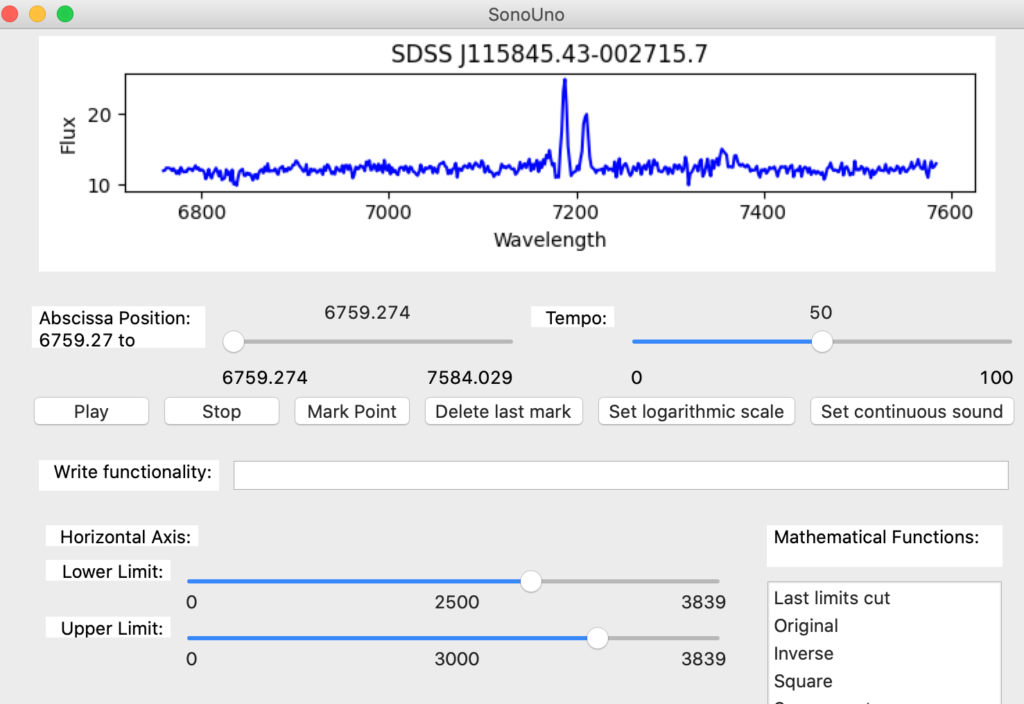
NOTE: The number of the sliders represent the position of the data value, not the value itself.