Before starting with this functionality, we must explain that the sonoUno allows the user to mark points of interest on the data, and store the coordinates on a vector. These marks are shown with a vertical black line on the plot (Image 11).
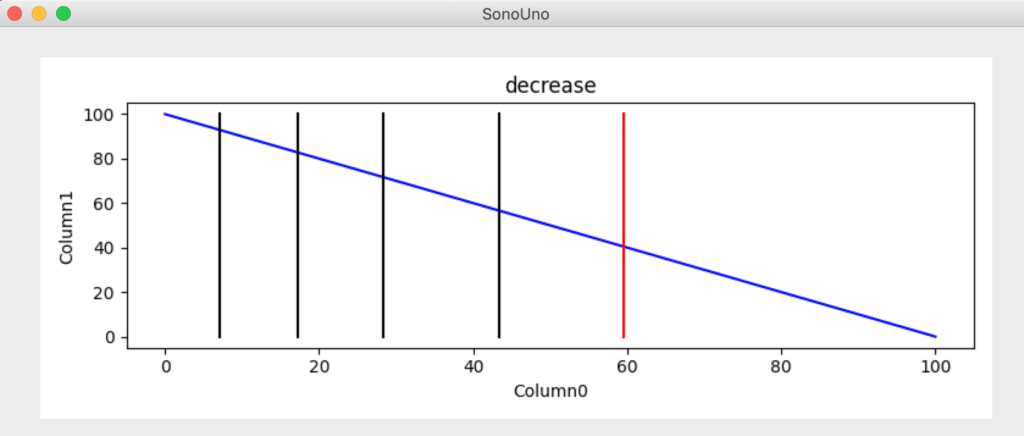
The functionality of the item Delete all marks, placed on the menu file (Image 12), is to erase all the marks on the data without saving anything.
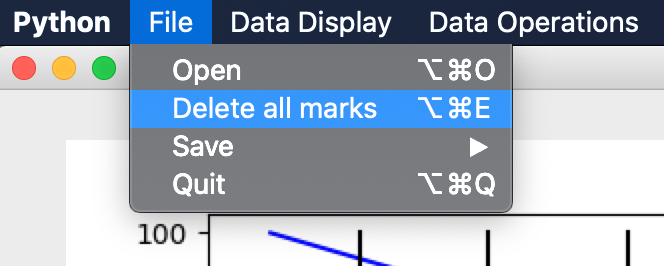
Since the marks vector is deleted with that action, the marks on the data plot are deleted too. Now, on the graph there are the data and, if the position is different from the initial, also the vertical red line (Image 13).
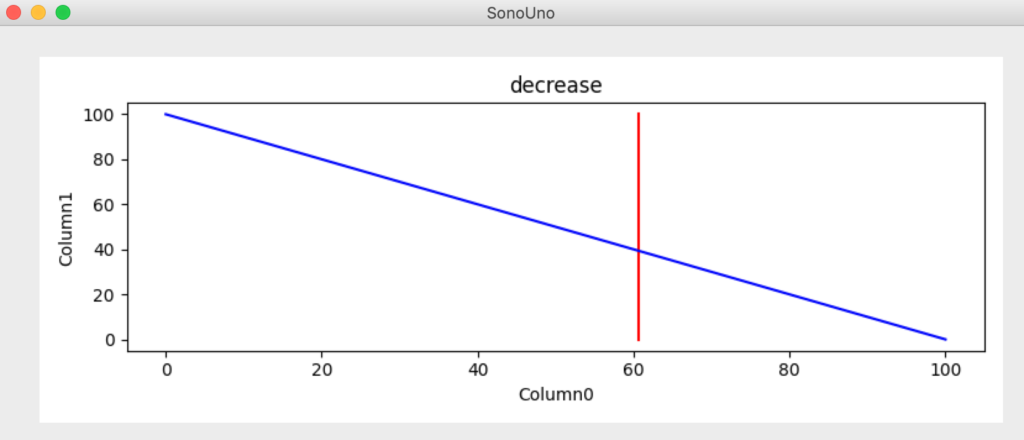
In addition, another way to delete the marks is to use the button Delete all marks placed on the file panel. To show the file panel you have to select the item File on the menu Panels (Image 9). The panel with the six buttons is on the top-left of the user in the sonoUno framework (Image 10).