4.5. Help options
The software presents a Help section with two items: About and User Manual (Image 82). The item “About” displays a dialog message with some data about the software (Image 83). The item “User manual” opens the web page with the documentation of the software (https://www.sonouno.org.ar/) (Image 84).
4.4.2.2. Grid options
Firstly, to add the grid at the plot, the user has to check the checkbox with the grid option label. Then, the software shows three new elements that allow to configure the grid style (color, line style and width) (Image 78). To change the color, the drop-down list placed after the color label is used, […]
4.4.2.1. Styles of the data plot
On the plot configuration panel, after the line style label, is placed the drop-down list with five options of style, which are: discreet, solid line, dashed line, dash-dot line and dotted line. In the example of the Image 75 the dash-dot line style is shown, with blue color and without markers. Analogously to the line […]
4.4.2. Plot configurations
The plot configurations given are the plot style (line, marker and color) and grid option. To access the plot configurations panel, exist three ways, one is the plot style sub-menu from the setting menu, where are the items plot line style, plot marker style, plot color style and grid options (Image 72) Another way is […]
4.4.1.1. Special sound configurations
This configuration uses a standard approach of wave envelope called ADSR, which controls four variables: Attack: the time it takes for the wave intensity to rise from silence to the peak volume. The shorter this time, the more the sound resembles a strike or percussive sound (like a piano, or xylophone). A longer attack will […]
4.4.1 Sound configuration
There are three ways of access to the sound configurations, one is with the items in the sound sub-menu from the settings menu (Image 68), the other with the sound configurations item in the configuration sub-menu from the panels menu (Image 69), and finally, the show sound configuration button from the configuration panel in the […]
4.3.3.3. Octave functionality
Here we introduce how to use the sonoUno’s octave functionality. Now to apply different commands the user has to use the ‘Write functionalities’ element (Image 60) and write ‘octave(one_command)’. The output of octave is shown on the octave panel. NOTE: When the user opens some data on the software, automatically the first two columns of […]
4.3.3.2. Write functionalities
This option allows the user to write different functionalities of the software directly on a text element (Image 60). The functionalities are predefined and we put the list that the software allows at the moment in the next paragraph. The different functionalities to write on the element are: If the element doesn’t appear on the […]
4.3.3.1. Predefined functions
In this section other possible data operations are shown, those are some predefined mathematical functions like inverse, square, square root, logarithm and average. In the last, the user must indicate the number of values to consider for calculating the average. There are two ways to access the mathematical functions, one is with the mathematical functions […]
4.3.3. Mathematical functions
4.3.3.1. Predefined functions 4.3.3.2. Write functionalities 4.3.3.3. Octave functionality