4.3.3.3. Octave functionality
Here we introduce how to use the sonoUno’s octave functionality. Now to apply different commands the user has to use the ‘Write functionalities’ element (Image 60) and write ‘octave(one_command)’. The output of octave is shown on the octave panel. NOTE: When the user opens some data on the software, automatically the first two columns of […]
4.3.3.2. Write functionalities
This option allows the user to write different functionalities of the software directly on a text element (Image 60). The functionalities are predefined and we put the list that the software allows at the moment in the next paragraph. The different functionalities to write on the element are: If the element doesn’t appear on the […]
4.3.3.1. Predefined functions
In this section other possible data operations are shown, those are some predefined mathematical functions like inverse, square, square root, logarithm and average. In the last, the user must indicate the number of values to consider for calculating the average. There are two ways to access the mathematical functions, one is with the mathematical functions […]
4.3.3. Mathematical functions
4.3.3.1. Predefined functions 4.3.3.2. Write functionalities 4.3.3.3. Octave functionality
4.3.2. Cuts on the abscissa’s axis
The sonoUno presents some possible operations with the data. In this case, it is explained the abscissas cut function, which allows to cut the abscissas axis between the data limits and select a range of interest. One way to access the cut sliders is from the horizontal limit submenu of the data operation menu (the […]
4.3.1. Data parameters button
The ‘Data parameters’ item from the menu ‘Panel’ (Image 41) shows a new panel on the left of the plot, this new section contains some elements that display the data file in columns and allow the user to change the title of the data, change the columns titles and select which column plot as X […]
4.2.6. Delete last mark button
This functionality allows the user to erase the last mark made with the mark point element. It’s useful when the user has made a mark without intention or the place is incorrect. The button is placed on the right bottom of the window, it’s the fourth button, after the mark point button (Image 39). Another […]
4.2.5 Mark point button
This button allows the user to mark a specific coordinate from the data. When the button is pressed save the current position on a vector and plot it with a vertical black line. The position on the frame is on the center bottom, under the sliders of abscissa and tempo (Image 37). In parallel, the […]
4.2.4. Stop button
Its function is to stop the reproduction of the data restarting the process, which means that set the abscissa position to zero and delete the vertical red line from the plot. The button is placed next to the Play button (Image 35). Another way to stop the reproduction is with the stop item from the […]
4.2.3. Play and Pause button
Is the first button of data reproduction. When pressed, change its name to Pause and start the reproduction of the data, the vertical red line and the abscissa position slider start to go forward, indicating the position of the playing coordinates. The play button is located in the bottom left of the window (Image […]