4.2.1 Abscissa position
This functionality allows the user to move the position of the vertical red line through the data, indicating the position to reproduce when the button play is pressed. Another way to access the abscissa position is with the abscissa position item on the data display menu (Image 28), or the shortcut key ‘Alt+Shift+X’ or ‘Option+Shift+X’. […]
4.1.4. Exit the sonoUno
One way to exit the program is to press the X button on the top right of the window on Windows and the top left on Mac and Linux (Image 26). Another way is to press the quit item on the file menu (Image 27) or the shortcut key ‘Ctrl+Alt+Q’ or ‘Option + command + […]
4.1.3 Save files
There are two ways to save files: one is in the file menu, the save sub-menu; and the other is with the button placed on the file panel (Image 10), which one have to be shown with the File item in the Panels menu (Image 9). Both methods have the same results. The software […]
4.1.2 Delete all marks button
Before starting with this functionality, we must explain that the sonoUno allows the user to mark points of interest on the data, and store the coordinates on a vector. These marks are shown with a vertical black line on the plot (Image 11). The functionality of the item Delete all marks, placed on the menu […]
4.1.1. Open a file
To open a file, one of the options is to press the item Open of the menu File (Image 6). This action shows a pop-up window of the file browser of the computer (Image 7), were you can search and open the data file. When you have the data file selected, you must press the […]
3. Elementos a tener en cuenta
2. Opening the software
Once the software is installed, to open it you have to type on terminal ‘python3 sonoUno’ or ‘python sonoUno’, depending how you call python3 on your operative system. That action opens the sonoUno main window (Image 1). If an error is shown on terminal during the session is recommended to do a screenshot or copy […]
1. Software description
SonoUno is a sonification software for astronomical data presented on a table (txt or csv files). The software is being developed based on the study of other software (Sonification Sandbox, MathTrax and xSonify) and standards of accessibility like the ISO 9241-171:2008 (Guidance on software accessibility). In order to develop the first approach of a graphical […]
¡Hola mundo!
Bienvenido a ITeDA/Ahuekna Multisite. Esta es tu primera entrada. Editala o borrala, ¡y emepezá a escribir!