4.3.2. Cuts on the abscissa’s axis
The sonoUno presents some possible operations with the data. In this case, it is explained the abscissas cut function, which allows to cut the abscissas axis between the data limits and select a range of interest. One way to access the cut sliders is from the horizontal limit submenu of the data operation menu (the […]
4.3.1. Data parameters button
The ‘Data parameters’ item from the menu ‘Panel’ (Image 41) shows a new panel on the left of the plot, this new section contains some elements that display the data file in columns and allow the user to change the title of the data, change the columns titles and select which column plot as X […]
4.2.6. Delete last mark button
This functionality allows the user to erase the last mark made with the mark point element. It’s useful when the user has made a mark without intention or the place is incorrect. The button is placed on the right bottom of the window, it’s the fourth button, after the mark point button (Image 39). Another […]
4.2.5 Mark point button
This button allows the user to mark a specific coordinate from the data. When the button is pressed save the current position on a vector and plot it with a vertical black line. The position on the frame is on the center bottom, under the sliders of abscissa and tempo (Image 37). In parallel, the […]
4.2.4. Stop button
Its function is to stop the reproduction of the data restarting the process, which means that set the abscissa position to zero and delete the vertical red line from the plot. The button is placed next to the Play button (Image 35). Another way to stop the reproduction is with the stop item from the […]
4.2.3. Play and Pause button
Is the first button of data reproduction. When pressed, change its name to Pause and start the reproduction of the data, the vertical red line and the abscissa position slider start to go forward, indicating the position of the playing coordinates. The play button is located in the bottom left of the window (Image […]
4.2.5 Botón Marcar punto
Este botón permite al usuario marcar una coordenada específica de los datos. Cuando se presiona el botón, guarde la posición actual en un vector y trácela con una línea negra vertical. La posición en el marco está en la parte inferior central, debajo de los controles deslizantes de abscisa y tempo (Imagen 37). Paralelamente, el usuario puede […]
4.2.4. Botón Detener
Su función es detener la reproducción de los datos reiniciando el proceso, lo que significa que pone a cero la posición de las abscisas y borra la línea roja vertical del gráfico. El botón se coloca al lado del botón Play (Imagen 35). Otra forma de detener la reproducción es con el elemento de parada del […]
4.1.3 Save files
There are two ways to save files: one is in the file menu, the save sub-menu; and the other is with the button placed on the file panel (Image 10), which one have to be shown with the File item in the Panels menu (Image 9). Both methods have the same results. The software […]
4.1.2 Delete all marks button
Before starting with this functionality, we must explain that the sonoUno allows the user to mark points of interest on the data, and store the coordinates on a vector. These marks are shown with a vertical black line on the plot (Image 11). The functionality of the item Delete all marks, placed on the menu […]